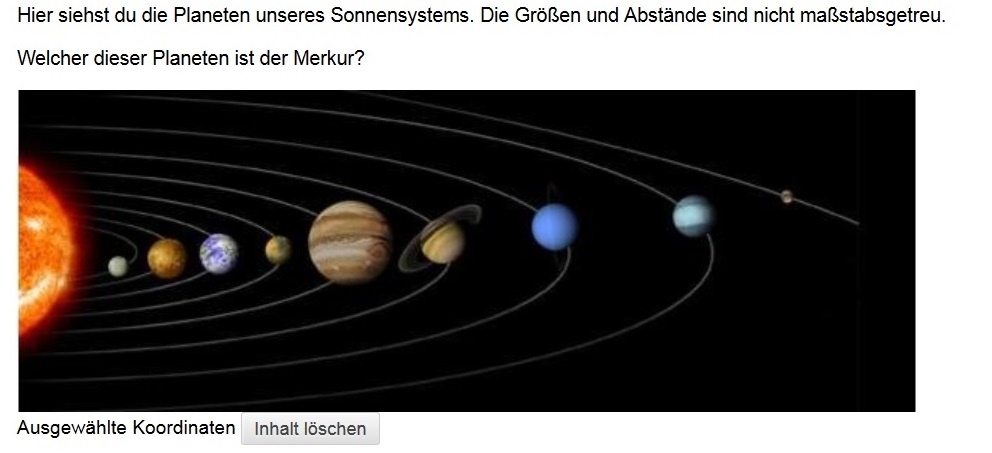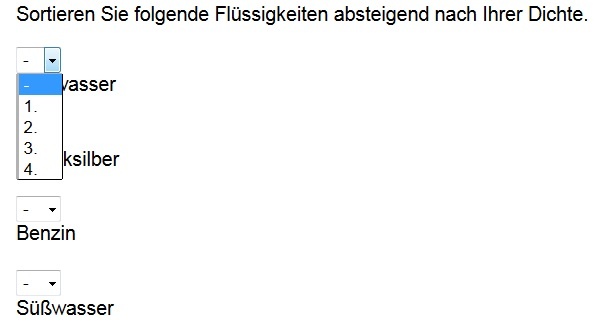| Info | ||
|---|---|---|
| ||
Summary Die zentrale Lernplattform Blackboard bietet vielfältige Möglichkeiten bei der Gestaltung von Tests und Umfragen. Blackboard-Tests können genutzt werden, um im Vorfeld einer Veranstaltung den Wissensstand von Studierenden abzufragen oder um die Vorbereitung auf eine Klausur mit Selbsttests und Probeklausuren zu unterstützen. The central LMS Blackboard provides manifold possibilities for designing tests and surveys. Blackboard tests can be used in order to assess the knowledge level of the students before a course starts or to support the preparation for an exam with self-tests and mock exams. Blackboard surveys are suitable for polling the expectations anonymously before a course starts and to gather feedback after a course has taken place. A transmission of the tests and surveys results into the Campus Management system does not take place. Blackboard-Umfragen eignen sich dazu, vor einer Veranstaltung anonym Erwartungen zu erfragen und nach einer Veranstaltung ein Feedback einzuholen. Eine Übertragung von Test- und Umfrage-Ergebnissen in das Campus Management erfolgt nicht. |
| Panel | ||||
|---|---|---|---|---|
| ||||
|
Implementation forms
Evaluationstools Evaluation tools in Blackboard
| Test | "KlassischerTraditional" Test |
|
| Test für Mobile |
| Umfrage |
| Übung |
| Selbst- und Peer-Test |
|
Abbildung 1: Inhaltsseite
Funktionen von Tests und Umfragen
Blackboard Tests
Blackboard Umfragen
Diagnostische Prüfungen wie Spracheinstufungstests
Anonyme Befragungen für Lehrevaluationen, Feedback
Formative Prüfungen wie Probeklausuren, Selbsttests
Vorabumfrage zu Erwartungen der Studierenden von einer Veranstaltung
Einsammeln von studentischen Beiträgen
Anonyme Abfrage zum Kenntnisstand in einer Gruppe
Usage
Einstellungen bei Tests und Umfragen
- Test, Umfrage verfügbar schalten
- Eine Ankündigung veröffentlichen
- Anzahl der zulässigen Versuche einstellen
- Absolvierung des Tests in einer Sitzung erzwingen
- Maximale Zeit für die Absolvierung des Tests definieren
- Zeitraum definieren, in dem der Test sichtbar ist
- Passwort für den Test-Zugang festlegen
Überblick über mögliche Fragetypen
- Fragen mit Berechnung (Formel): Studierende geben als Ergebnis eine Zahl an.
Beispiel: Welche Oberfläche hat ein Zylinder mit dem Grundflächenradius 7cm und der Höhe 46cm?
- Fragen mit Berechnung (numerisch): Studierende geben als Ergebnis eine Zahl an.
Beispiel: Gib den Wert von pi auf 4 Stellen nach dem Komma genau an.
- Entweder/Oder: Studierende bejahen/verneinen eine gegebene Aussage.
Beispiel: Stammt die grüne Färbung von Grünpflanzen tatsächlich nur von Chlorophyll?
- Essay: Studierende geben einen Text in ein Textfeld ein.
Beispiel: Fasse die Verwandtschaftsverhältnisse der Skywalker-Familie im Rahmen der "Star Wars"-Hexalogie kurz zusammen.
Dateiantwort: Studierende laden als Antwort eine Datei hoch.
Beispiel: Erstellen Sie für Ihr Referat ein Handout für die Seminargruppe und laden Sie es spätestens eine Woche vor dem Referatstermin im Diskussionsforum hoch.
- Lückentext: Studierende geben in ein Texteingabefeld Begriffe ein.
Beispiel: Als die Programmiersprache ____ entwickelt wurde, gaben die Entwickler ihr aufgrund ihrer Vorliebe für den Kaffee denselben Namen.
- Hotspot: Studierende wählen per Mausklick einen Punkt aus.
Beispiel:
- Ungeordneter Satz: Studierende wählen für einen definierten Textabschnitt den passenden Textabschnitt aus einem Drop-Down-Menü aus.
Beispiel:
- Zuordnen: Studierende fügen zwei passende Elemente zusammen.
Beispiel:
- Mehrfachantwort: Studierende wählen mehre Antworten aus einer Vielzahl von Antwortmöglichkeiten aus.
Beispiel: Licht von welcher Farbe hat eine geringere Wellenlänge als grünes Licht?
- Blau
- Rot
- Gelb
- Violett
- Multiple Choice: Studierende wählen genau eine Antwort aus einer Vielzahl von Antwortmöglichkeiten aus.
Beispiel: Wer war Isaac Asimov?
- Ein Sci-Fi-Schriftsteller und Wissenschaftler.
- Ein Robotik-Ingenieur
- Ein Informatiker, der große Werke auf dem Gebiet der KI (künstlichen Intelligenz") geschrieben hat.
- Ein russischer Kosmonaut.
- Likert-Skala: Studierende bewerten eine Aussage.
Beispiel: Bewerten Sie folgende Aussage: "Aus empirischen Daten lassen sich kausale Zusammenhänge ableiten."
- Stimme voll und ganz zu
Stimme zu
Neutral
- Stimme nicht zu
- Nicht zutreffend
- Sortieren: Studierende bringen Aussagen in die korrekte Reihenfolge.
Beispiel:
- Quiz-Bowl: Studierende geben einen Text (mindestens 2 Wörter) ein.
Beispiel: Er schoß mit 365 Toren die meisten Tore in der Fußball-Bundesliga.
- Kurzantwort: Studierende geben ihre Antwort in wenigen Sätzen in ein Texteingabefeld ein.
Beispiel: Stelle in 3 Zeilen oder weniger dar, woher das Sprichwort "Im Weltraum hört dich keiner schreien" stammt.
- Richtig/Falsch: Studierende geben an, ob eine Aussage richtig oder falsch ist.
Beispiel: Die 5 Elemente der chinesischen Mythologie sind: Feuer, Wasser, Luft, Metall und Holz.
| test |
| |
| Test for mobile |
| |
| Survey |
| |
| Exercise |
| |
| Self- and peer tests |
|
Illustration 1: Content page
Functions of tests and surveys
Blackboard tests | Blackboard surveys |
|---|---|
Assessment exams such as language placement tests | Anonymous surveys for teaching evaluation, feedback |
Formative exams such as mock exams, self-tests | Pre-surveys on the expectations of students before a course |
Collecting student contributions | Anonymous survey of the knowledge level of a group |
Usage
Settings for tests and surveys
- Making tests, surveys available
- Publishing an announcement
- Setting the number of attempts allowed
- Forcing the completion of the tests in one session
- Defining the maximum time for the completion of a test
- Defining the timespan in which the test is viewable
- Setting a password for test access
Overview of the possible question types
- Questions with calculation (formula): Students enter a number as the result.
Example: What surface does a cylinder have with a base radius 7cm and a height 46cm?
- Questions with calculation (numeric): Students enter a number as the result.
Example: Note down the exact value of pi up to 4 numbers after the comma.
- Either/or: Students say yes or no to a given statement.
Example: Does the green coloring in green plants really only stem from chlorophyll?
- Essay: Students enter a text into a text field.
Example: Shortly summarize the family relationships of the Skywalker family within the frame of the "Star Wars" six-part series.
File response: Students upload a file as the answer.
Example: Create a handout for your presentation for the seminar group and upload it at the latest one week before the presentation in the discussion forum.
- Cloze text: Students enter terms into a text entry field.
Example: When the programming language ____ was developed, the developers - based on their love of coffee - gave it a similar name.
- Hotspot: Students select a certain point by using a mouse click.
Example:
- Jumbled sentence: Students select the fitting text snippet from a drop-down menu in order to complete a defined text section.
Example:
- Matching: Students match two fitting elements with each other.
Example:
- Multiple answers: Students select several answers from a myriad of answer possibilities.
Example: The light of which color has a lower wavelength than green light?
- Blue
- Red
- Yellow
- Violet
- Multiple choice: Students select exactly one answer out of a myriad of possible answers.
Example: Who was Isaac Asimov?
- A sci-fi author and scientist
- A robotics engineer
- A information scientist that wrote famous books on AI (artificial intelligence)
- A Russian cosmonaut
- Likert scale: Students assess a statement.
Example: Assess the following statement: "From empirical data causal relationships can be deducted."
- Totally agree
Agree
Neutral
- Disagree
- Not applicable
- Ordering: Students order the statements into the correct positions.
Example:
- Quiz bowl: Students enter a text (minimum of 2 words).
Example: He scored the most goals in the soccer Bundesliga, all in all 365 goals.
- Short answer: Students enter their answer using few sentences in the text entry field.
Example: Explain in 3 sentences or less where the idiom "In space no one hears you scream" comes from.
- True/false: Students enter if a statement is true or false.
Example: The 5 elements of Chinese mythology are: fire, water, air, metal and wood.
Results of tests and surveys
- The results of tests and surveys can be viewed if one follows the path: Course management > Grade center > Full grade center.
- In the grade center lecturers can view the results, grade these and write down their feedback.
- The results can be downloaded as an excel file
Ergebnisse von Tests und Umfragen
- Die Ergebnisse von Tests und Umfragen können über den folgenden Pfad eingesehen werden: Steuerungsfenster > Notencenter > Gesamtes Notencenter.
- Im Notencenter können Lehrende Ergebnisse sichten, benoten und Feedback schreiben.
- Die Ergebnisse können als Excel-Datei heruntergeladen werden.
Practical examples at the Freie Universität Berlin
| Inhalt nach Stichwort | ||||||||||
|---|---|---|---|---|---|---|---|---|---|---|
|
Data protection and terms of use
- Die allgemeinen Nutzungsbedingungen für das Learning Management System der Freien Universität Berlin geben Ihnen Auskunft zur Nutzungsberechtigung, zur Registrierung, zu den Pflichten der Nutzer, zur missbräuchlichen Nutzung, zum Ausschluss von der Nutzung, zur Haftung, zu Nutzungsrechten und zu Änderungen der Nutzungsbestimmungen.The general terms of use for the learning management system of the Freie Universität Berlin provide you with information on the terms of use, for the registration, on improper use, on the exclusion of use, on liability, on usage rights and on changes to the terms and conditions of use.
- If you have any legal questions on data protection, data safety, protection of intellectual property rights etc. that crop up during the design phase of a course supported by e-learning, the usage of existing material or the implementation of tools then please contact the Office of the General Counsel of the Freie Universität Berlin. Written information on these topics can be found here and here (Login with FU-Account required).
Further information
- Landing page: Blackboard - Learning Management System
- An overview of the services for lecturers and researchers can be found here.
Neben der zentralen Lernplattform Blackboard gibt es an der Freien Universität Berlin auch ein zentrales Prüfungssystem für computergestützte Prüfungen: LPLUS. Die Software LPLUS wird zur computergestützten Durchführung von rechtsverbindlichen Klausuren und Prüfungen eingesetzt, die in speziell dafür eingerichteten Prüfungsraum bzw. einem E-Examination Center, mit insgesamt 151 Plätzen, durchgeführt werdenIn addition to the central LMS Blackboard, there is also a central examination system for computer-aided exams available at the Freie Universität Berlin: LPLUS. The software LPLUS is used for the computer-aided realization of legally binding tests and examinations that are carried out in specially set up exam rooms for just this purpose, the E-Examination Centers.
Support offered by CeDiS
- Consulting services for the implementation of digital solutions in teaching: The Center for Digital Systems (CeDiS) has extensive experience of many years when it comes to the implementation of digital media and systems within the fields of teaching, learning and research. We offer a wide variety of consulting services on the implementation of these tools and systems within the entire academic scope and especially at Freie Universität Berlin.
- Training courses and workshops: For lecturers at Freie Universität Berlin (professors, employees, tutors) as well as lecturers of other universities CeDiS offers training courses and workshops on the topic of teaching and learning with digital media. These course enable participants to implement online elements within their own sphere of teaching.
- The Executive Board of the Freie Universität supports e-learning initiatives: With the e-learning funding program financial resources are provided to lecturers that enrich and improve their courses quality-wise by implementing technological and media-related support. All of the academic staff teaching, the lecturers or even the institutions of the Freie Universität - without the Charité-Universitätsmedizin - can be supported within this program.